How to customize and change Windows 10 colors
Microsoft has hidden the Windows 10 color mixer. Here’s how to find it!
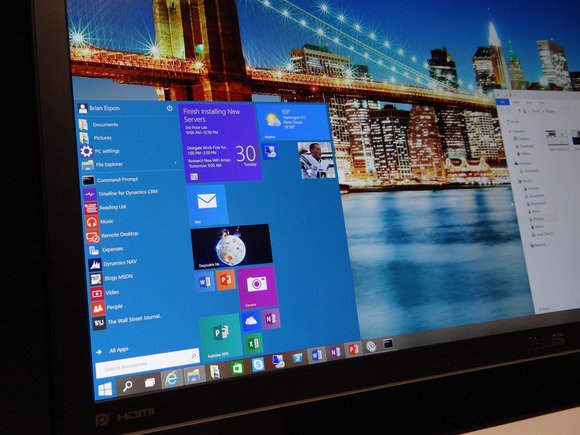
Credit: James Niccolai
Our friend wanted to know why he couldn’t adjust the colors of his windows in Windows 10 like he could in Windows 7. The simple answer is, “because Microsoft has hidden it.”
Before I show you where to find this hidden setting, know that I’m talking about being able to adjust the look of the colors included with Windows 10, not how to change the colors themselves, nor am I referring to the cool new Dark Mode that was included with the Windows 10 Anniversary Update.
1. Right-click the Start button and select Run, then type Control Color.
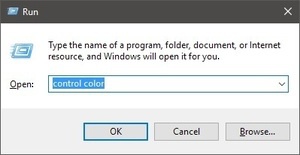
Right-click start to open the Run command.
2. When that window appears simply click Show Color Mixer.
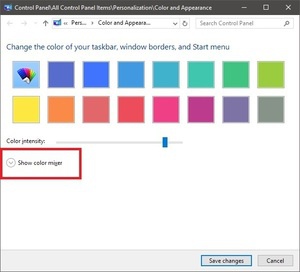
Click Show Color Mixer to reveal the hidden settings.
3. An array of sliders will appear for you to mix colors to your heart’s content.
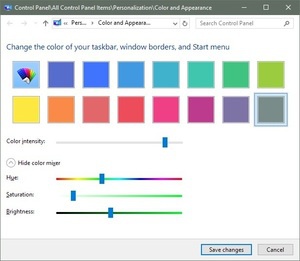
Now you can easily adjust hue, saturation, and brightness for your accent color.









